NetDrives – Simple Network Share Management
June 15th, 2022

NetDrives is a Windows utility that helps you manage your network shares and mapped network drives.
NetDrives is free software.
Latest Version: 1.0.2 (2009.12.07)
System Requirements:
- Microsoft Windows xp or higher
- Microsoft .NET Framework 3.5 SP1 (download here)
Features and Screenshots
- Simple configuration of network shares and user logins.
- Supports both UNC connections and mapped network drives.
- Quick access and monitoring of shares through system tray (optional).
- Optionally reconnects to selected shares on startup.
- Optionally starts with Windows and runs in background (system tray).
- Secure password storage (based on Windows Data Protection API).
- Open source (C#, WPF). Download source code here.
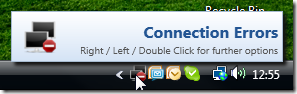
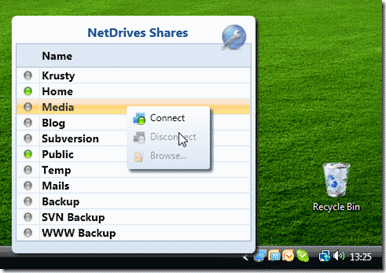
NetDrives can run silently in the background. The icon in the system tray
displays the overall status of your configured shares and provides quick
access to all configured shares.
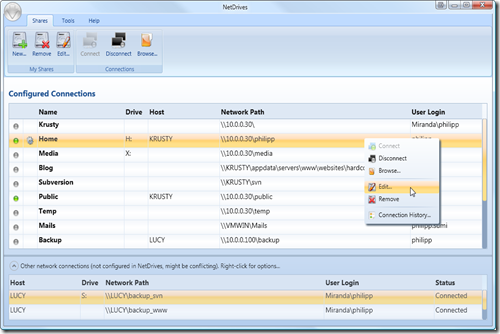
The main window displays configured shares and other network connections. A set of easy
to use tools allows you to create, manage, and diagnose your network shares.

The share configuration dialog provides you with several options
when it comes to drive mapping, automatic connections and login modes.
Philipp, thank you for this much needed utility.
Do you know why Netdrives would not list the Z drive letter on a particular machine?
Hey Guys,
Great tool
is it possible to add the shares somewhere in the registry or the config file? I want to use this with the guest user. I configure the shares in NetDrives but when i log off as expected with Guest user all the settings are deleted. Is it possible to save the settings so for the guest account?
Thanks a lot
Mohit
Hey guys, sorted it out.
Just in case anyone else wants to do it.
1. Login as admin and configure all the Network shares in Netdrive
2. Enable show hidden folders
3. Go to c:\Users\Administrator\AppData\Local and copy the directory “NetDrives” to c:\Users\Default\AppData\Local\
Done.
Now when you start Netdrive the configured Network share list is shown.
Hi Phillip,
Thanks for taking the time to create these tools and making such detailed tutorials, really appreciate your work.
Cheers
Glen
Great tool!
Just a request: it’s possible organize share by groups? I move from company to others and for each one i have to connect to 2 or 3 share. If connecting to “Company A” automatically connect to share “Company A-1” and “Company A-2” should be very appreciated.
Thanks
Thanks a lot, is a must have for me!
Philipp,
It would be a beautiful thing if you would make NetDrives available again – available anywhere on the web if not on your site.
I understand that data costs money, but putting it somewhere on the web would be invaluable to many.
Thanks in hope.
Stuart
Hi Stuart
Done. No idea whether this still runs properly on Win10 / Win11 though 😉
Cheers,
Philipp
@Philipp Sumi
It does run on Win10, though it’s rather inconsistent.
It was a great discovery when I found it a few years ago. It would be a beautiful thing if it did work. Better.
If you know of any alternatives I’d love to hear of them.
Thanks for your service 🙂
Cheers, StuartK
@StuartK
Sorry to hear, but not surprising – those binaries are over 10 years old 🙂
Unfortunately, I wouldn’t know of any good alternatives (that’s why I built it in the first place back then, and I only stopped using it when I didn’t need any network shares anymore).